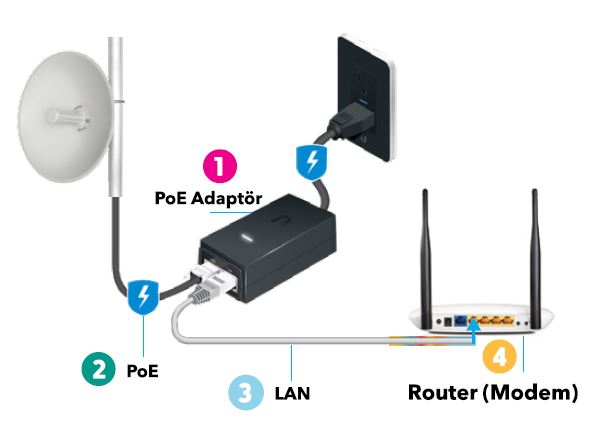Technical Support
Internet connection problems can have different causes. You can follow the steps below for a healthy internet connection:
1. Turn your modem off and on
You can fix your temporary connection and speed problems that may occur from time to time by turning your modem off and on at regular intervals.
Unplug your modem, wait 30 seconds, then plug it back in and wait for the lights to come on.
2. Check the lights of your modem
- You can examine the table below for the meanings of the modem lights.
- In order to connect to the Internet, the Power and WAN lights must be on.
If your cable connections are correct, try restarting your modem. For this, unplug your modem's power supply and wait for 5 seconds, then plug it back in.
- Is the light on the PoE adapter lit? If it is not lit, check the electrical connection. Try plugging it into a different socket.
- Are the cables plugged into the correct inputs? Make sure the cable coming from the roof is plugged into the PoE part and the LAN part going to the Modem.
- If you still cannot use it, turn the electricity connected to your modem off and on, check your internet connection again after the modem lights are on.
Click to download guide document
3. Make sure the cables are plugged into the right place on the back of your modem.
If you see a cable that is not inserted or not fully seated, you can plug the cable into the corresponding port without forcing. In case the connections (connectors) are broken, you can get support by calling the call center.
4. Check your computer
- The inability to connect to the Internet may be due to the devices you use. If you are using more than one device (laptop, mobile phone, tablet, etc.), check whether you can connect to the internet from any of them. If one of the devices can connect to the internet, you should check the settings of the device that you cannot access the internet.
- Set your DNS and PROXY settings to default.
The biggest reason for disconnection and speed problems in wireless connections is environmental factors.
Location of your modem and computer
- In order to provide a quality wireless connection, your modem should be positioned away from electronic devices such as stereo, microwave, oven, washing/dishwasher, refrigerator. These devices can block your signal and cause speed and problems with your connection.
- The thickness of the walls between the modem and the computer,walls’ type (brick curtain concrete, etc.), heat, sound insulation, mirrors etc. on the walls are the factors that can prevent the signal from reaching your device and this can cause speed and disconnection problems in your connection.
- In order to minimize these effects, determining the location of your modem close to the center of the house will shorten your distance and you will be affected by these factors in the least possible way.
Impact of other wireless networks
- Another issue that will affect your wireless connection quality is other wireless connections around. If your modem uses a common channel value with other modems around, your connection will be affected by the density of that channel and you will experience slowness. In fact, your internet communication may come to a standstill depending on the intensity.
- Enter your modem's interface using your modem's user guide and turn your modem off and on after you set your wireless channel setting to automatic from the wireless connection settings. If the problem recurs, simply turning your modem off and on will be enough for the modem to switch to the correct signal channel.
Your connection speed depends on the status of the site you are trying to connect to, the distance to the modem in wireless connections and environmental factors.
Turn your modem off and on.
You can fix temporary connection and speed problems that may occur from time to time by turning your modem off and on periodically. Unplug your modem and wait for 30 seconds, then plug it back in and wait for the lights to come on.
Check other sites.
If you're having a problem with only one site, it might be due to the site you're trying to connect to.
In wireless connections, the distance of the device you connect to the internet from the modem and environmental factors affect your connection speed.
If you are trying to connect to the internet at a remote point from your modem, you can improve your connection speed by using signal booster products.
Test your speed.
You can view your speed on www.speedtest.net by selecting server KKTCELL - NICOSIA. In order to get the most accurate result, we recommend that you test when there is no use in the background.
Connection Location
If you are trying to connect to the modem from a remote location, it is possible that your signal level is weak and therefore you may be experiencing slowness.
Our recommendation would be to test at the point where the signal level is high.
You can test whether there is a problem with your internet by logging into different sites. (eg: If you can access Facebook but not Instagram, this may be a site-based problem.)
You can adjust the modem settings at the following points.
| SHOP | CITY | ADRESS | CONTACT NO |
| Ahmet Sönmez YTSN | Famagusta | Gazi Mustafa Kemal Bul. 0533 8701966 Zizi pizza Karsısı - Levent Apartmanları |
0533 826 62 12 0533 870 19 66 |
| Kıbrıs Teknoloji | Kyrenia | Sedat Simavi Cad. No:35C |
0548 854 54 54 |
| SormaGir Net | Kyrenia | Cengizhanlı Sok. Girne (7/24 Açık) | 0548 854 54 54 |
| Ilıcan Elektronik | Girne | Beşparmaklar Cad. Nihat Bağcıer Stadyum Çatalköy | 0533 873 0 533 |
| Lansman Computer | Kyrenia | Atatürk Cad. No:131/B Gönyeli-Lefkoşa | 0533 821 20 58 |
| Baypa Ltd. | İskele | Şht Mustafa Orhan Cad. / İSKELE (Arçelik Mağaza) | 0392 444 08 80 0533 877 08 80 |
| Sergio iletisim | Lefke | Adres: Ecevit cad Denizli dıs kapi no:76 Lefke | 0548 878 7001 |